School Map User Manual
Launch School Map Application
You can access the homepage schoolmap.sg using a browser on any device. Click the green button in the top-right corner to enter the application.
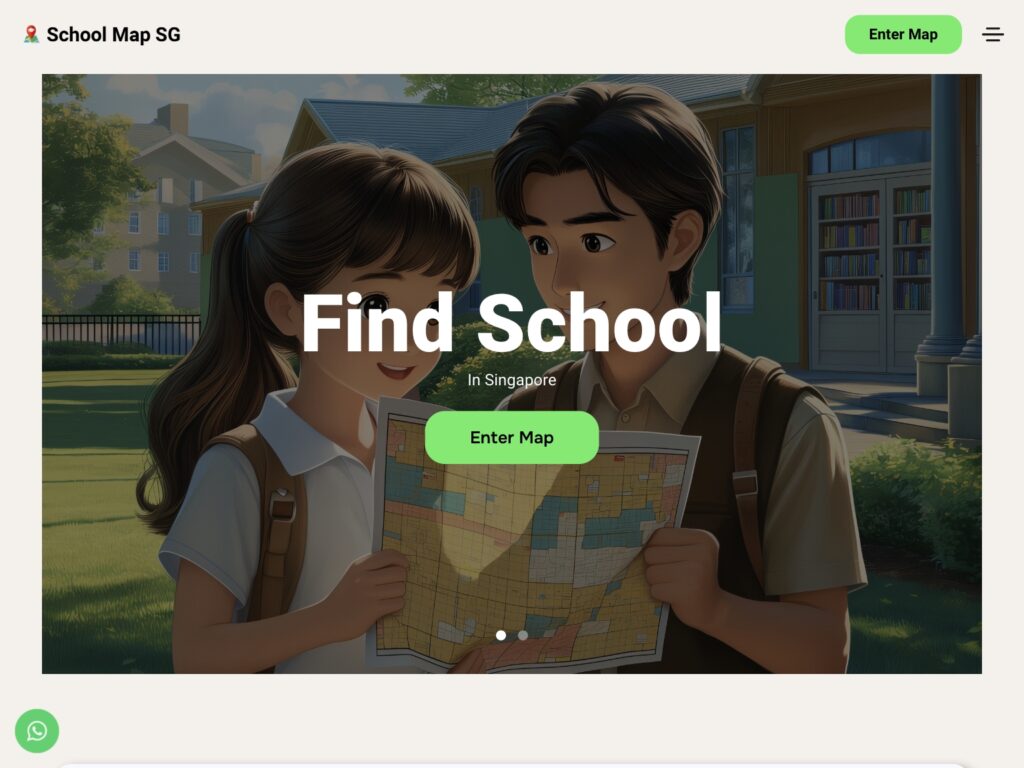
Alternatively, you can go directly to app.schoolmap.sg. In the future, you will also be able to download the mobile app for both iOS and Android from the app stores.
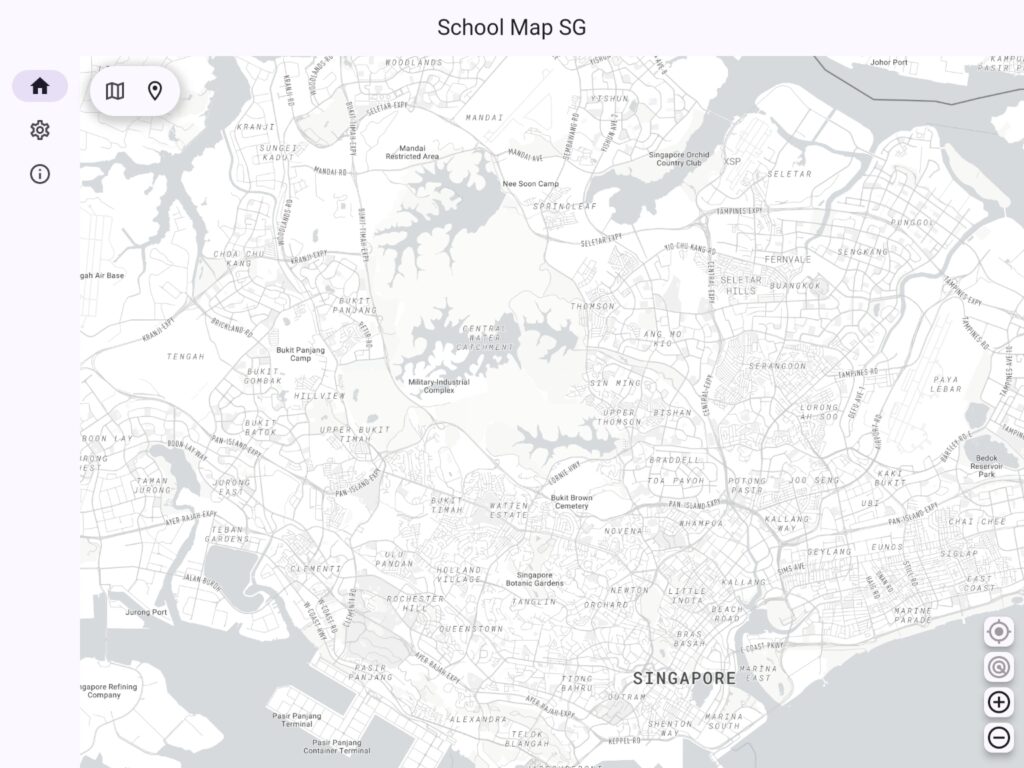
How to Use The Map
Before exploring the schools, you need to select a map first. We have created different maps tailored to various use scenarios, each with its own data, filters, and usage methods. You can click the map icon on the toolbar in the main interface to make your selection.
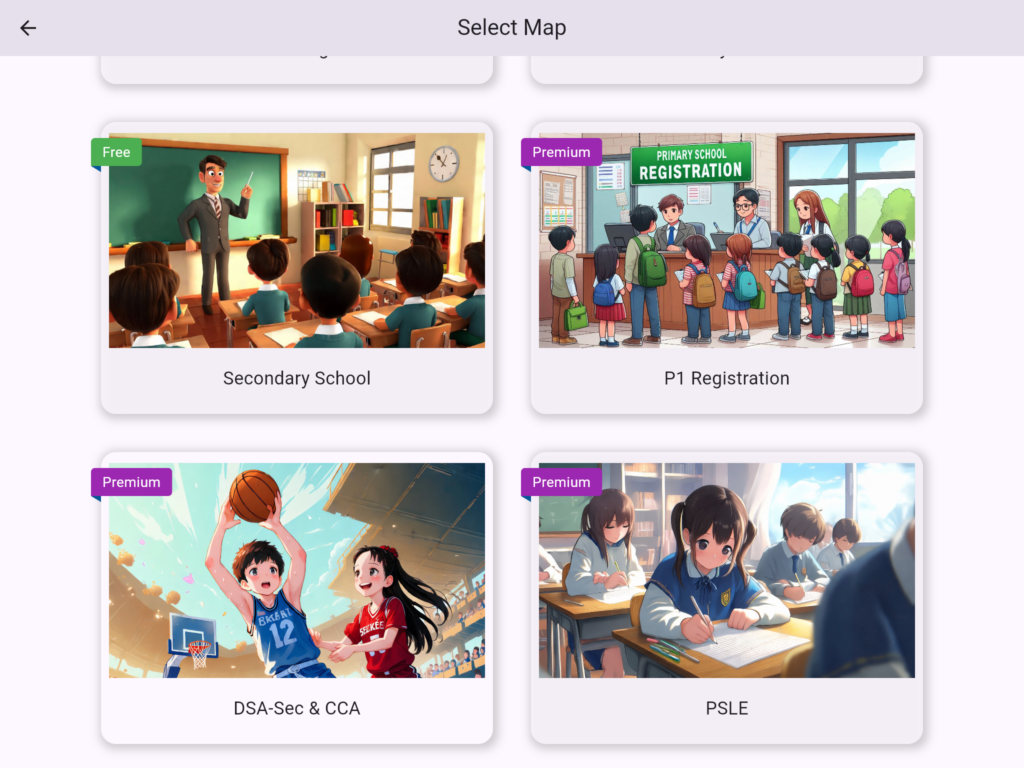
The following maps are currently available
- MOE Kindergarten
- Primary School
- Secondary School
- P1 Registration
- DSA-Sec & CCA
- PSLE
The following maps are currently under developing
- JC and MI Map
- JAE Map
MOE Kindergarten
Select the MOE Kindergarten map to view all the schools. Clicking on a school icon will bring up the school’s information. You can check details such as class schedules, programs, fees, and information about partner EYCs.
Some schools have plans for relocation, merging, or closure in the future, and this information can also be found in the school details. However, due to data update delays, please refer to the official MOE website for the most accurate and up-to-date information.
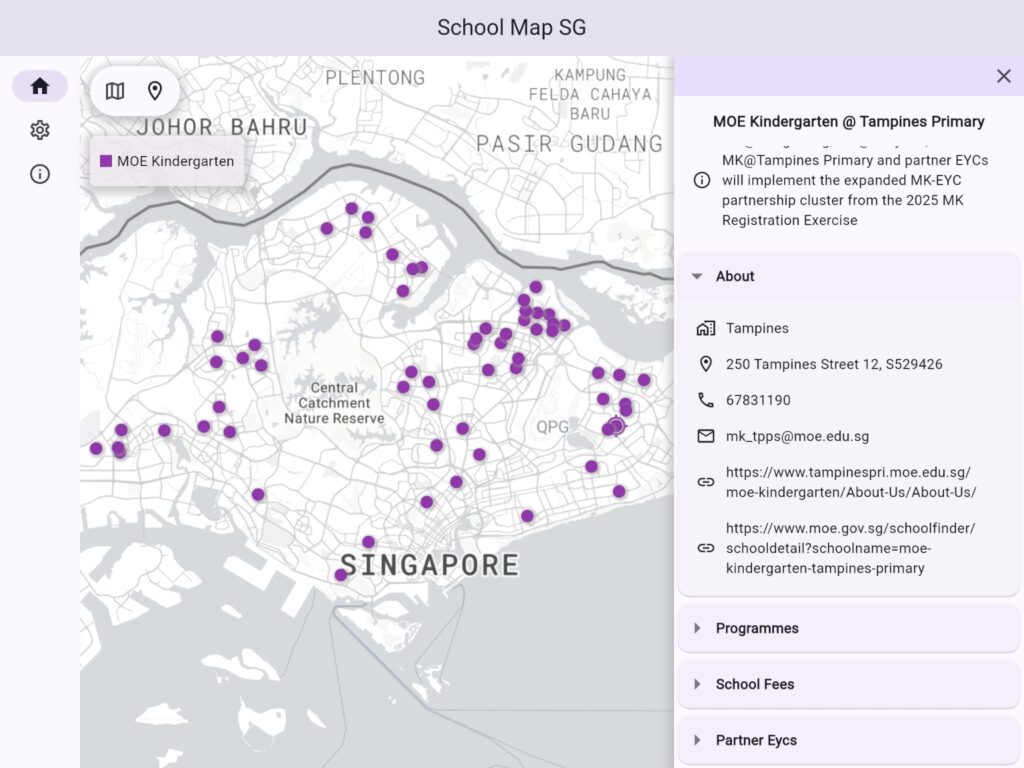
You can click the link in the school’s basic information to view the latest updates published by MOE.
Primary School
Select primary school map to view all primary schools in Singapore. Click on the school icon to view detailed information about the school, including
- School Information
- Subjects Offered
- Electives and Programmes
- Co-Curricular Activities (CCAs)
- Support for Special Educational Needs
- School Fees
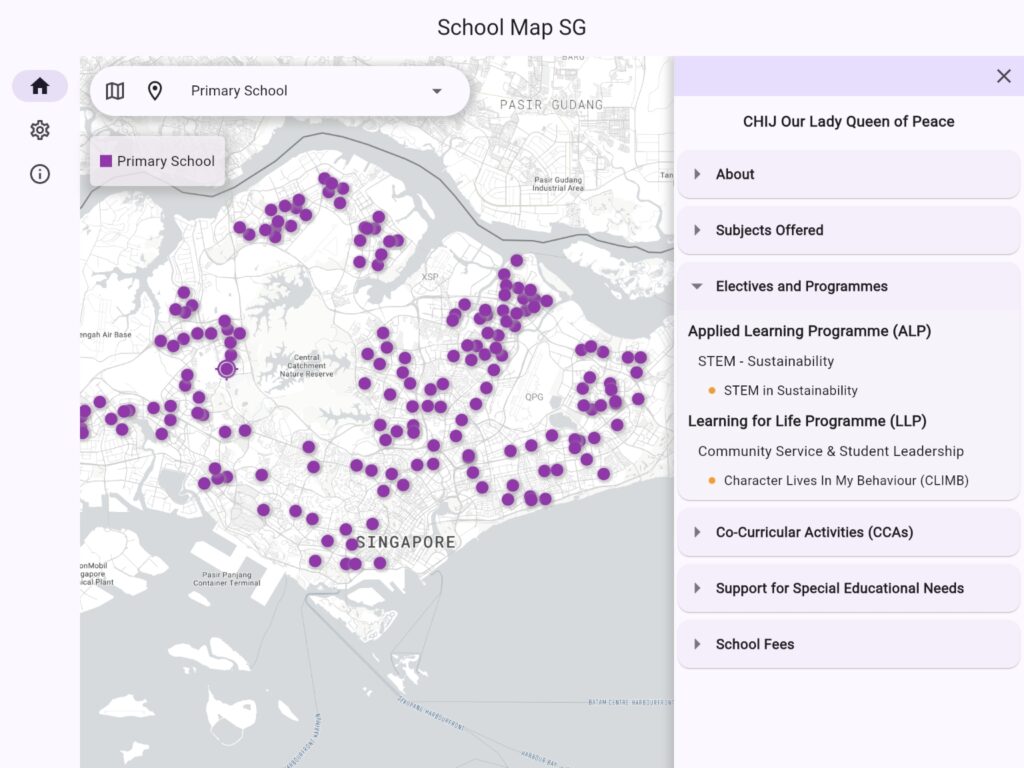
CCA courses are closely related to DSA-Sec. You can find more infomation and useful filter in DSA-Sec map.
Primary School Filter
Click the drop-down box on the top to select different filters to color the schools. You can view the schools corresponding to each color according to the legend on the map.
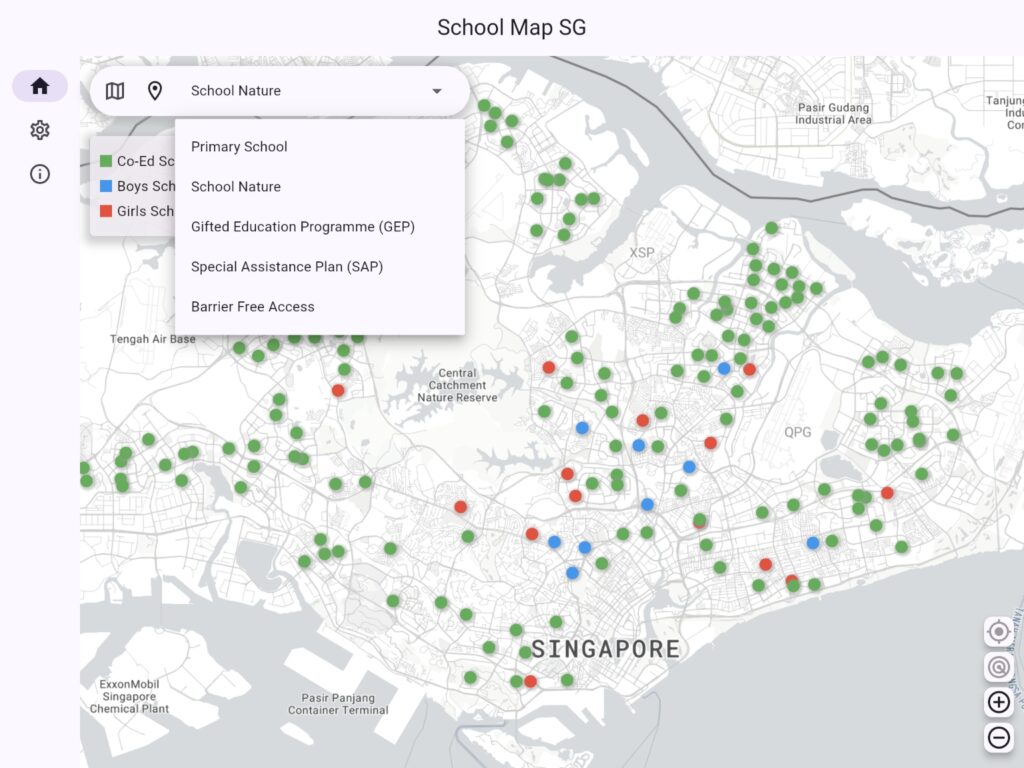
Secondary School
Select secondary school map to view all secondary schools in Singapore. Click on the school icon to view detailed information about the school, including
- School Information
- Subjects Offered
- Electives and Programmes
- DSA Talent Area
- Co-Curricular Activities (CCAs)
- Support for Special Educational Needs
- School Fees
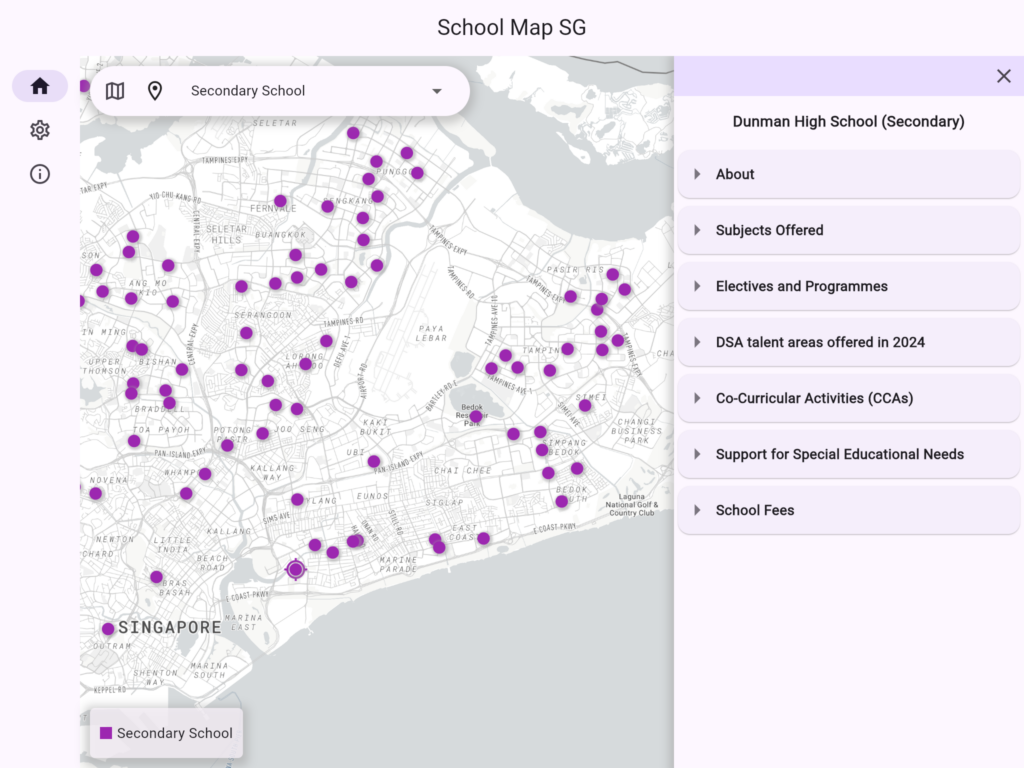
Secondary School Filter
Click the drop-down box on the top to select different filters to color the schools. You can view the schools corresponding to each color according to the legend on the map.

P1 Registration
Select P1 Registration Map, click on any school, you will see the registration and ballot results.
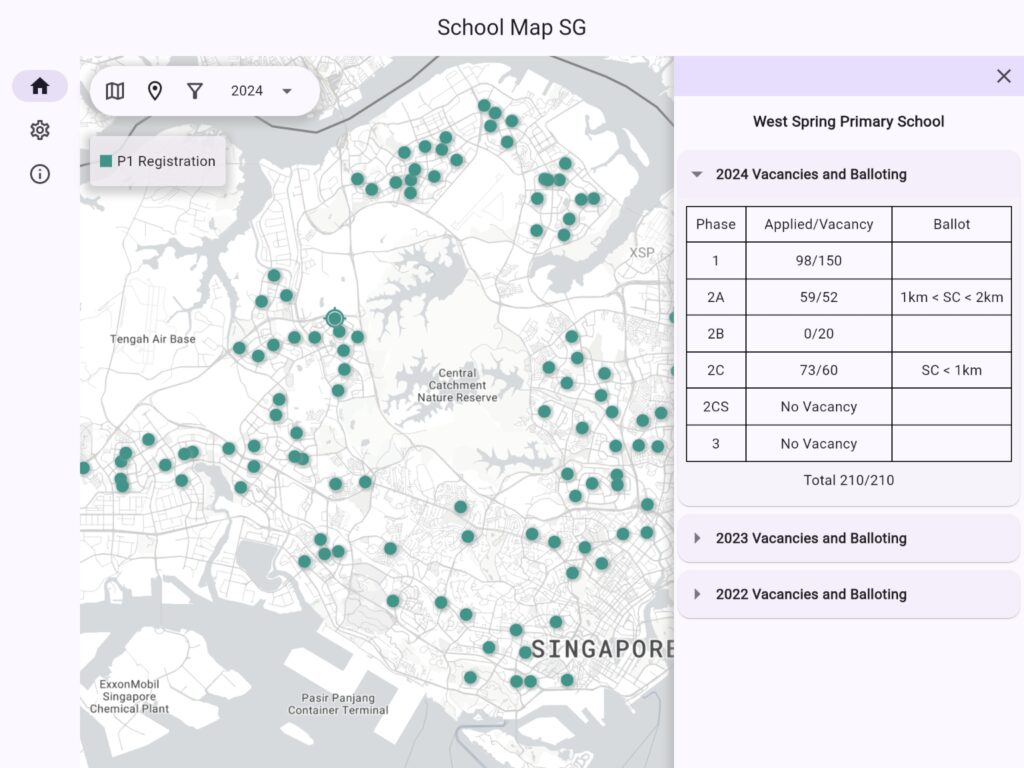
Choose Target Year
This map contains data from 2022 to 2024. Some schools did not enroll students in certain years due to relocation or merger. The enrollment data information will change according to the year.
You can select the target year using the drop-down box on the top of the map.
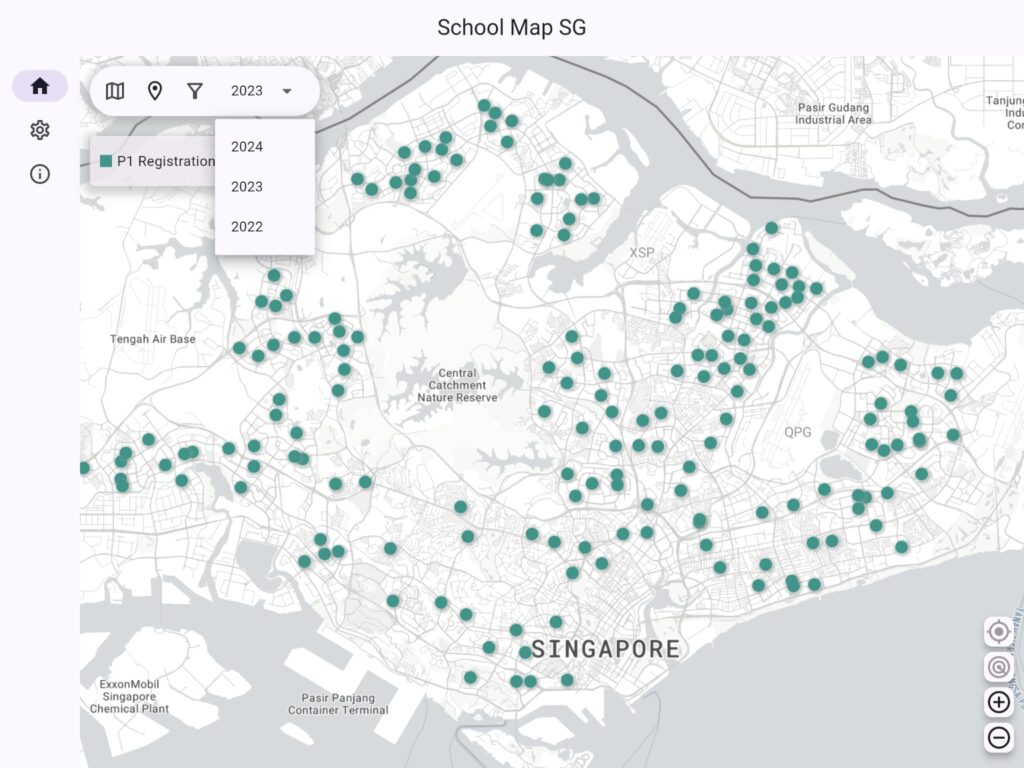
P1 Registration Filter
The following factors determine whether you can enter a certain school
- Application year
- Your identity
- Application phase
- Distance between home address and school
Use filters to view admission results more intuitively and quickly. Click the filter icon on top of the map and select your identity and application phase.
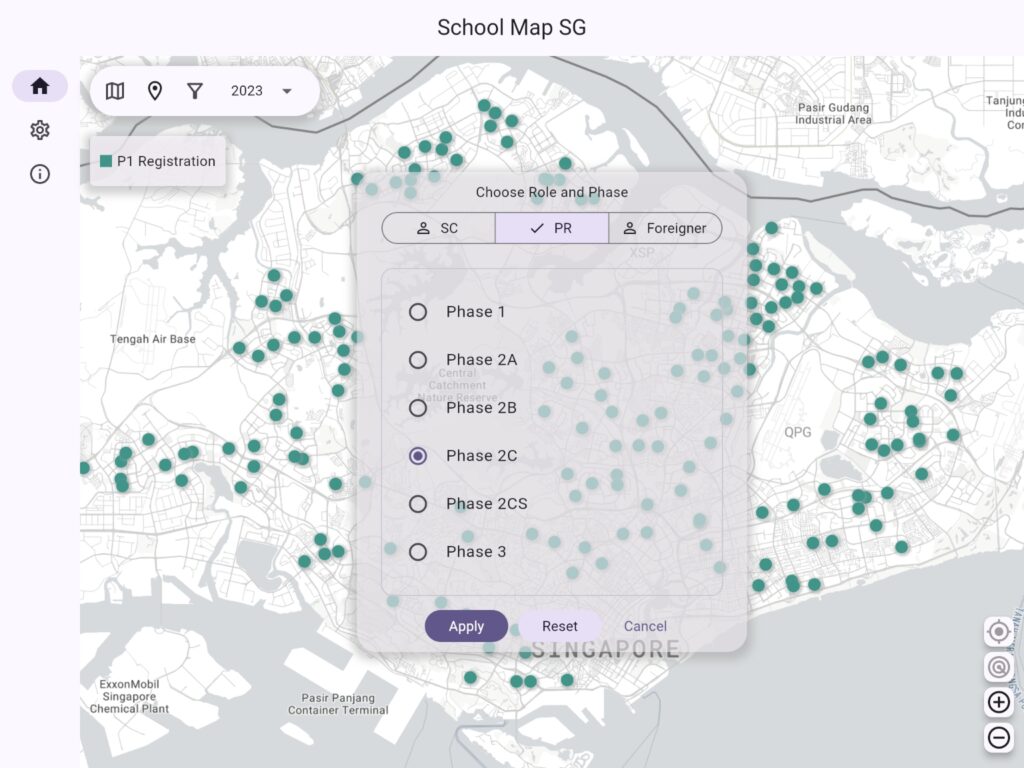
The map will mark the schools with different colors according to the year, your identity and application phase. You can use the legend to see the meaning of different colors, so as to quickly and intuitively understand whether you have a chance of being admitted.
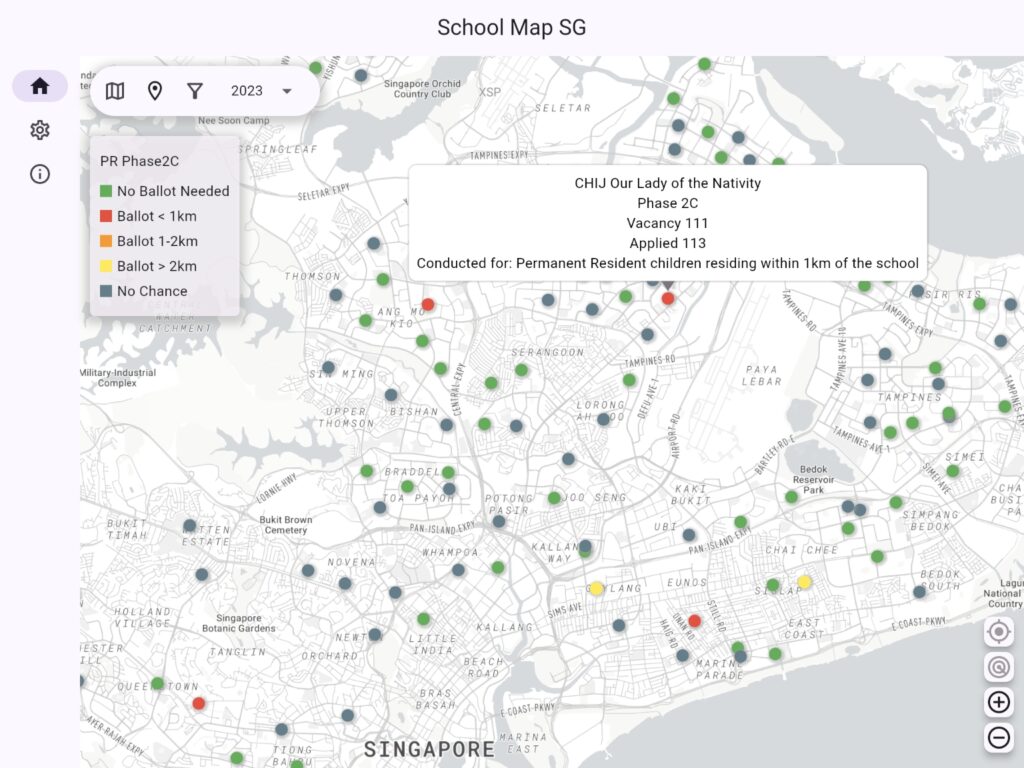
If you don’t know what each phase means, you can long press or hover the mouse over the target phase to see the introduction.
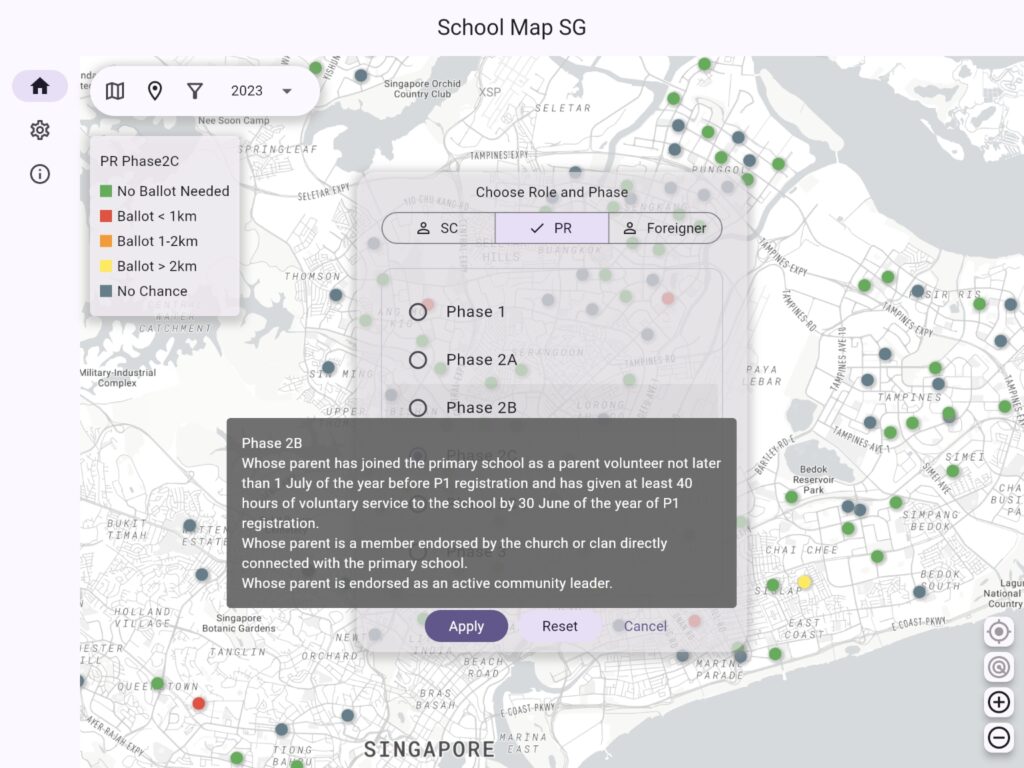
DSA-Sec & CCA
Primary 6 (P6) students can seek admission to certain secondary schools based on their talent in sports, Co-Curricular Activities (CCAs) and specific academic areas.
With this map, you can filter secondary schools based on DSA talent areas and find primary schools that offer corresponding CCA programs.

DSA Filter
You can filter schools by selecting a DSA category and talent area. The results will display secondary schools based on the chosen DSA talent area, along with primary schools that offer corresponding CCA programs.
Additionally, you can switch the view to show only primary schools or only secondary schools.
If the Integrated Programme (IP) filter is enabled, only secondary schools offering the IP programme will be displayed.
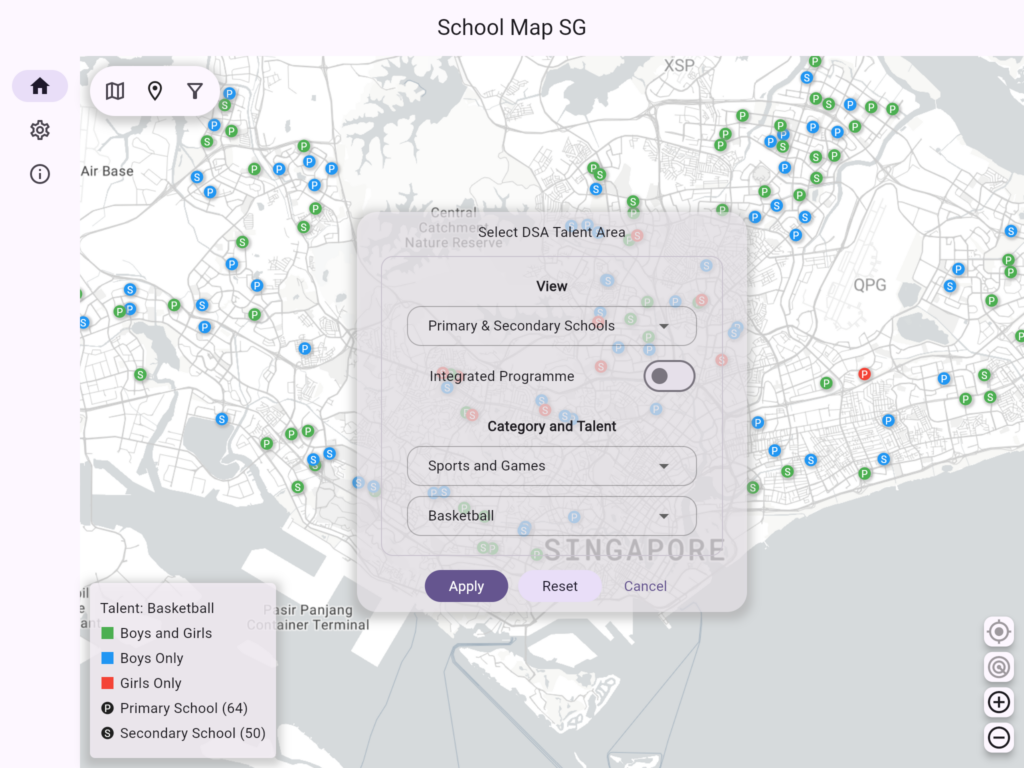
PSLE Map
The PSLE map allows you to filter schools based on your PSLE score, showing the schools you are eligible to apply for.
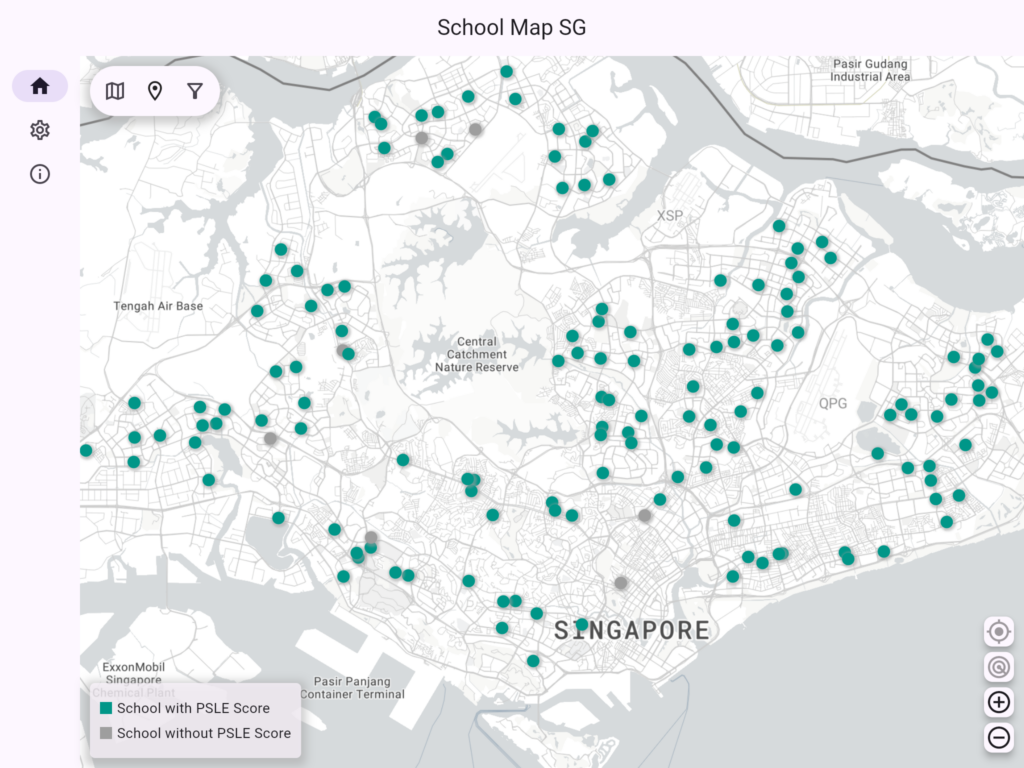
PSLE Filter
Select your PSLE score and Posting Group to clearly see the schools you are eligible to apply for.
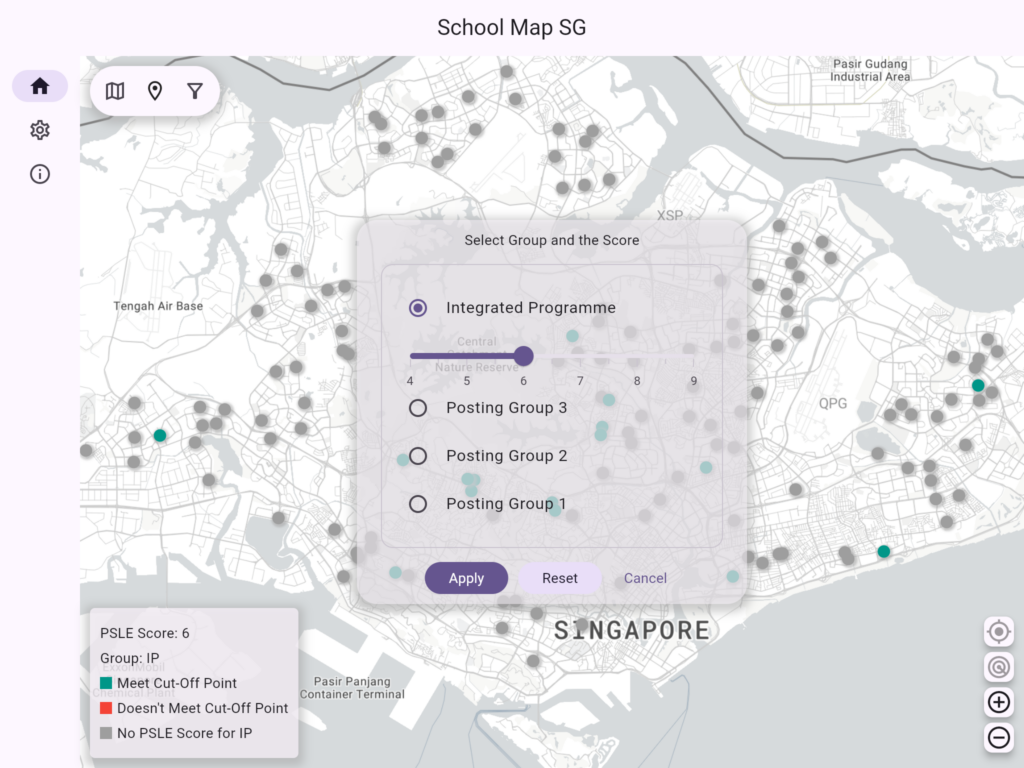
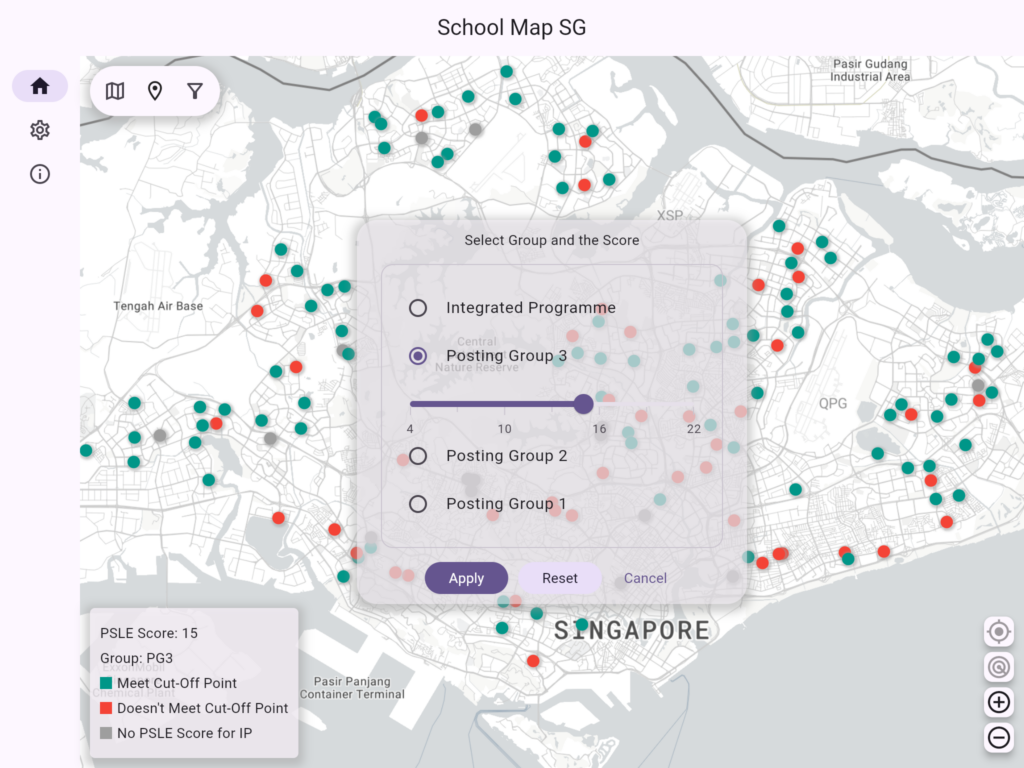
Manage Your Locations
For MOE Kindergarten and P1 Registration, one of the key factors affecting your chances of securing a spot is the distance between your home and the school. You can enter your home address to view the schools in your vicinity.
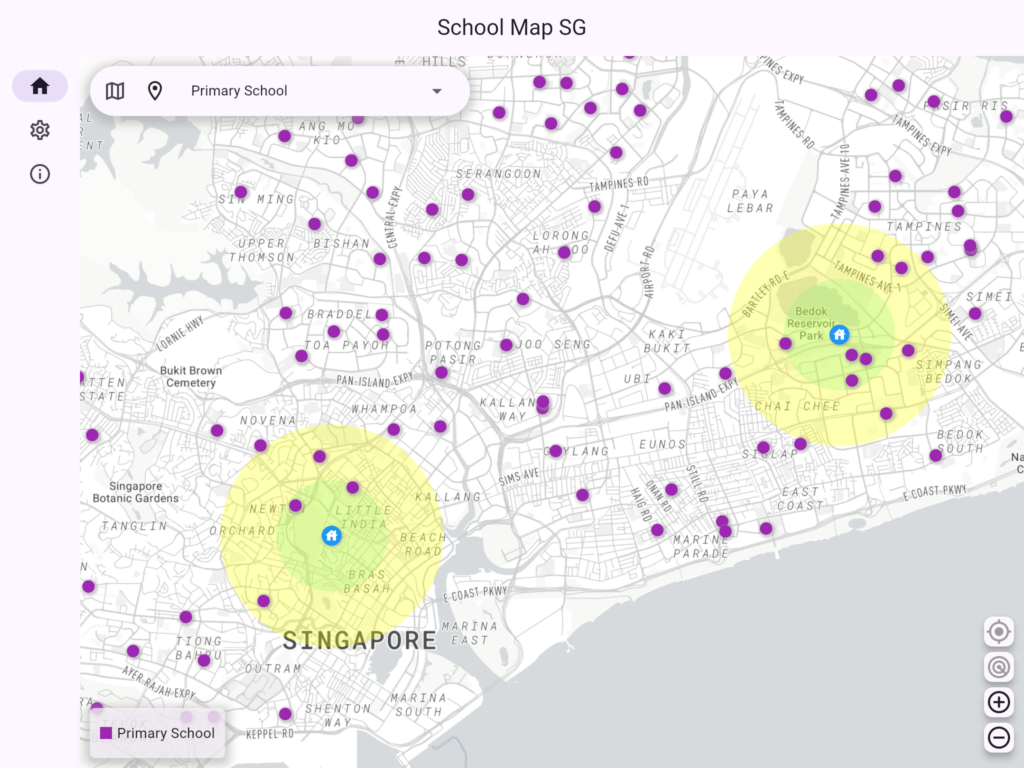
Add Location
Click on the My Locations icon in the toolbar, select Add Location, drag the map to find your desired location, enter a name, and click the Save button.
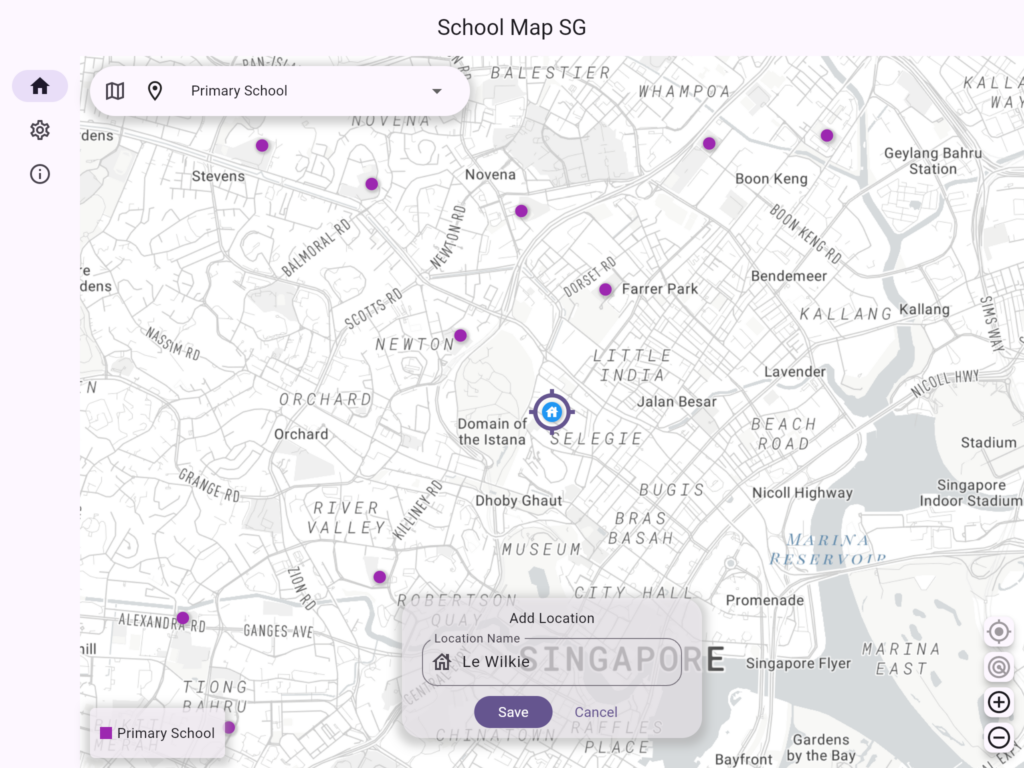
Mange Locations
Click on the My Locations icon in the toolbar, select Manage Locations. Here, you can enable or disable your locations.
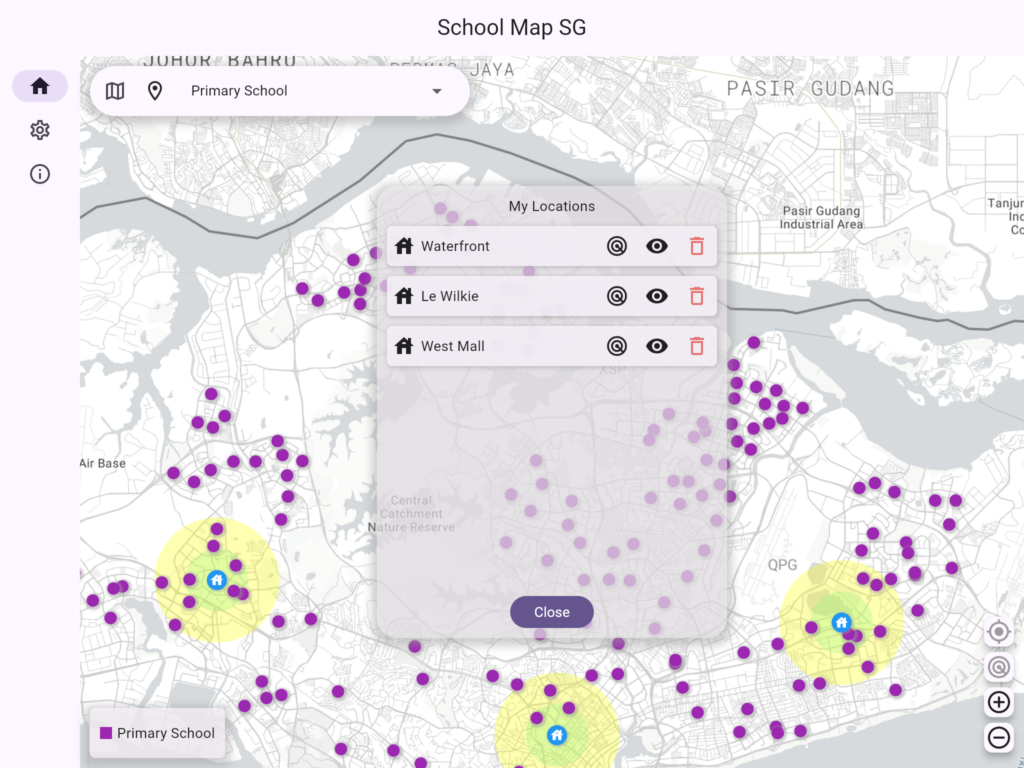
Please note: Since manually entered locations may have slight inaccuracies, this feature is for reference only. The final results should be based on MOE’s official data.
